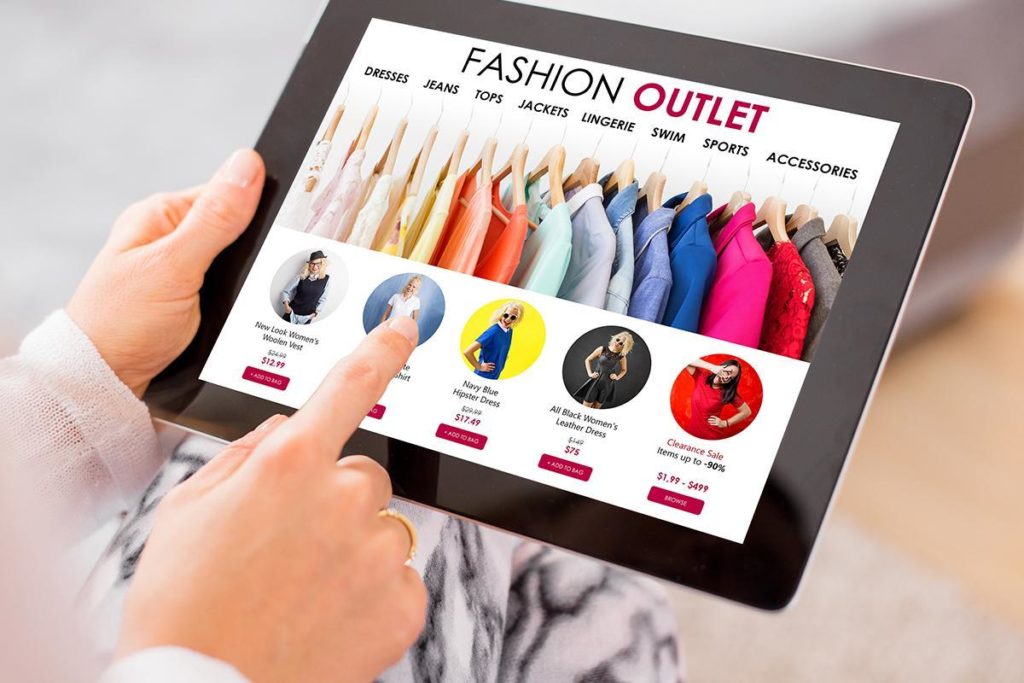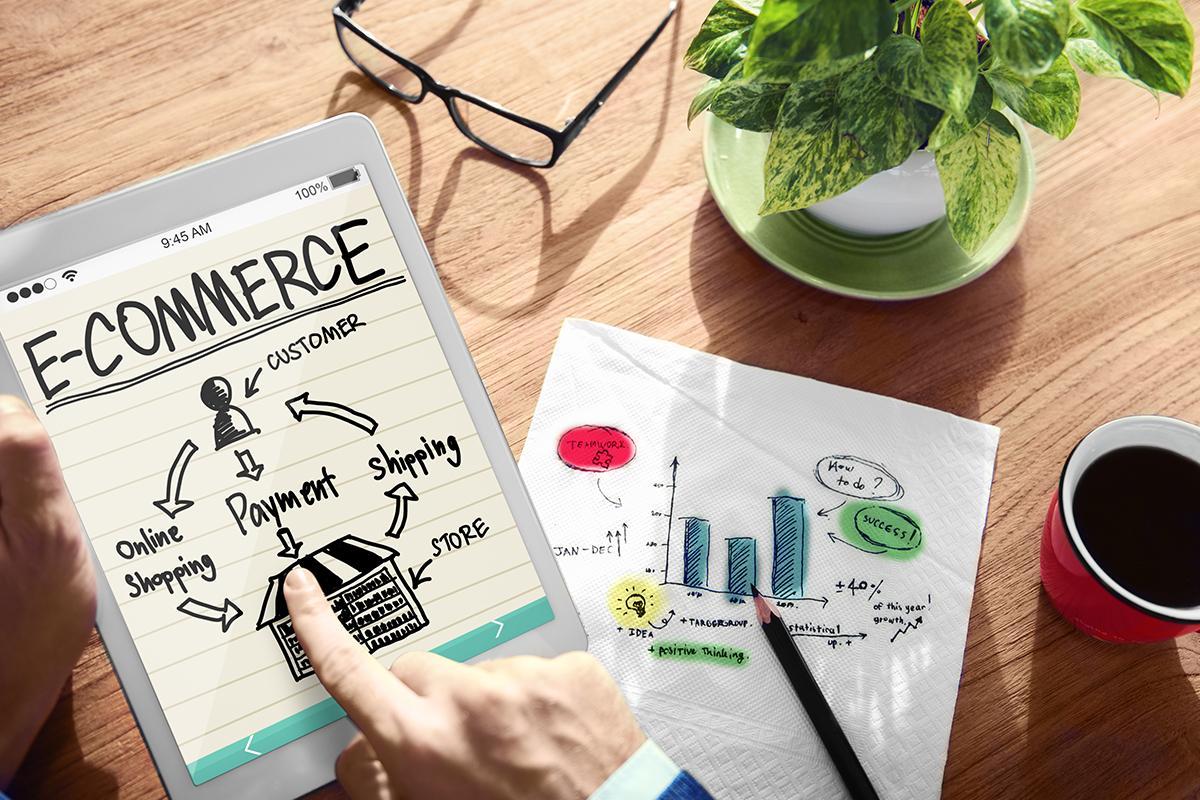eCommerce store owners know that user experience is everything. But a bad experience can drive customers away. Learn about the different areas that can affect your online store UX.
Customers who buy from eCommerce websites want a pleasant experience. But aesthetics aren’t the only thing your customers look for.
They want a good user experience (UX). They want a smooth, easy buying experience. And if they get it, they’ll tell their friends about it.
That’s why it’s your goal as an owner to make your website UX purchasing process as simple as possible for each visitor. Most visitors who are happy with the UX ultimately complete their purchases.
And that translates to higher conversions and revenue for you.
There are several different areas that can affect your eCommerce UX. That’s why Blaze Commerce examines all six of them during an eCommerce UX audit. There are common problems in each of these areas that you need to be aware of.
The UX Issues
No one likes to navigate a poorly designed website. But some owners don’t even know they have these issues until they get a UX audit.
Perhaps your conversion rates aren’t where you need them to be. Maybe you have a large cart abandonment rate. Or your website’s bounce rate may be much larger than the industry average.
In many cases, the problem comes down to your website UX. Find out about the six key auditing areas and the three main issues we see frequently that negatively impact shopping behaviour for each:
Area #1 – Homepage & Category Navigation
1. Design Easily Scannable Home and Category Pages
Nothing’s worse than landing on a seemingly empty homepage. It’s like walking into an empty store. It’s eerie and off-putting. And most customers won’t want to stick around to browse.
This goes for both products and guidance around your website. If they’re not evident on your home page, you may need to tweak your design.
Category pages should also be easy to navigate. You should have the category section visible directly on the homepage without visitors having to search for it.
On mobile devices, product categories should display in a 2-column layout.
Ideally, you’ll design home and category pages that can be understood at a glance.
2. Be Very Cautious When Using Animated Carousels
Not only can the carousels cause unwanted ad clutter, they’re not that effective anymore. Most customers don’t click carousel images nowadays. And if they do, they don’t go beyond the first one.
There is such a thing as too many choices.
Visitors can get overwhelmed and paralysed when confronted with too many choices. When that happens, they may think it’s just easier to exit your site.
3. Unclear Sitewide Courtesy Navigation
Sitewide navigation should be visually separate from the main product navigation. You should also group it into sections by theme.
Sometimes visitors want to find website information that has nothing to do with products. Make it simple and include a courtesy navigation section on your homepage.
Area #2 – Search Experience
1. Search Navigation Visibility
Some customers know exactly what they want to buy. They don’t want to sift through your category menus to find it. So they’ll look for a search bar.
Improve your online store UX by putting your search bar exactly where everyone can see it – on the header.
2. Always Provide Alternatives and Suggestions
Visitors who see empty search results may get disheartened and leave your site. After all, you don’t offer what they’re looking for.
But just like a sales associate in a physical store, you can provide alternatives and suggestions. By doing this, not only do you improve your chances of completing a sale, but the customer may also find their ideal product.
3. Add a “Clear” or “X” Button
Customers sometimes search for multiple things. Sometimes, the phrasing they enter doesn’t yield the results they want, so they try alternative phrasing.
Having to manually clear the search each time can get frustrating. But you can improve your website UX by adding a simple button to clear it.
This helps users to search for their products faster and vastly improves their experience in your store.
Area #3 – Product Lists & Filtering
1. Avoid “Pagination” and “Endless Scrolling”
Have you ever tried to hit a pagination link on buttons that were too small or close together? It doesn’t happen smoothly. The customer ends up going to previous pages or jumping too far ahead. If they even attempt it at all.
Endless scrolling is also a culprit for a bad website UX experience. No one wants to try to control a scroll speed. And it’s even worse on mobile devices where a single flick can send products flying past.
Instead, try using a “Load More” button near the bottom of the page.
2. Highlight Unique Purchasing Attributes
Using unique purchasing attribute labels like “On Sale” or “Best Seller” can boost your sales of an item. But use the labels sparingly. It’s not special if every item is “New” or a “Best Seller.” Also, make sure that the attribute labels are easy to read and understand.
In addition, you may want to consider making the unique products highlighted in your product list available as filters. Ideally, you’ll include them through search, too. It makes it easier for visitors to find products in unique tag categories.
3. Always Provide Thumbnails for All List Items
Customers shop online to replace the experience of going to a physical store. But that doesn’t mean that they’ll buy products sight unseen.
Make sure that you always provide images for each product listed, including the colour information for each one.
Area #4 – Product Details Pages
1. Always Place Product Videos in the Main Image Gallery
You want your visitors to see product videos. A video may help increase your conversions. But people are not going to watch it if they don’t see it.
Putting product videos in the Main Image Gallery helps with this problem. Customers who look at the images want more information on the product, and that includes any videos you have. And this may help them decide that what they see is the perfect product for them.
2. “Vertically Collapsed Sections” as a PDP Layout
Vertically collapsed sections can save page real estate and give your listing a clean, easy-to-read look. This format can work as a PDP (product detail page) layout, but only if you use it for all the content sections. This gives your listings a uniform look and makes it simpler for customers to find relevant information.
3. Consider Providing a List of “Recently Viewed Items”
Some customers go back and forth trying to decide between one or more products. Pressing the “back” button repeatedly can get frustrating. So you may want to consider adding a “Recently Viewed Items” list.
Not only does it make it easier to jump back and forth between products. But customers will also appreciate how easy it is to go back to products they’ve viewed before.

Area #5 – The Checkout Process
1. Ensure That All Process Steps Are Clearly Labelled
Nothing’s worse than an unclear checkout process. But that’s exactly what you see on some eCommerce websites.
Customers want to enter their credit card information and complete their purchase, so you should make it as easy as possible to do this.
Part of an easy checkout process is knowing where each process button takes you. Is the next step for shipping information? Is it to enter payment options?
Make it simple by ensuring that all process steps are links that point to that corresponding checkout step.
2. Use a Single Full-Name Field
Instead of using separate fields like “First,” “Middle,” and “Last Name,” use a single field instead. It saves time and is less frustrating than moving from box to box to enter information.
3. “Guest Checkout” Placement Options
When a customer is ready to check out, where do they go? You want to make the checkout process quick and painless. So make it obvious when it’s time to complete a purchase.
On desktop designs, place “Guest Checkout” on the left-hand side or at the top for single-column layouts. On mobile designs, place it at the top and collapse all the other options.
For both desktop and mobile, style all options to be visually equal and avoid “combined forms.”
Area #6 – Mobile Specific
1. Have a Sticky Add to Cart Button for Your Product Pages
Mobile devices only have so much screen real estate. So you want to create a great eCommerce UX experience without adding too much clutter.
Have a “sticky” “Add to Cart” button permanently attached to the top or bottom of the viewport on product pages. This means that the visitor can quickly add the product to their shopping cart without having to scroll around to find the button. They can just tap at the moment they choose to make a purchase.
2. Never Have List Items Taller Than Half the Screen Height
Have you ever had to scroll up and down to see product information? It’s a frustrating experience for users and could lead to bad user experience.
Instead, keep list items at less than half the screen height in portrait mode. It also helps to make product category displays into 2-column layouts.
3. Collapsed Product Page Content Placement
Collapsed product descriptions are a good way to optimise your mobile website design. But they should be in separate sections. There should also be clear trigger indicators so that customers aren’t taken by surprise when browsing.